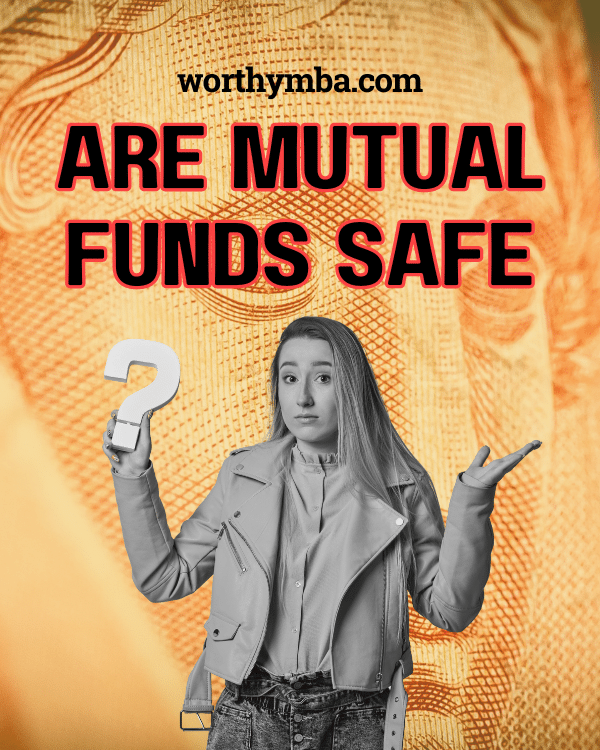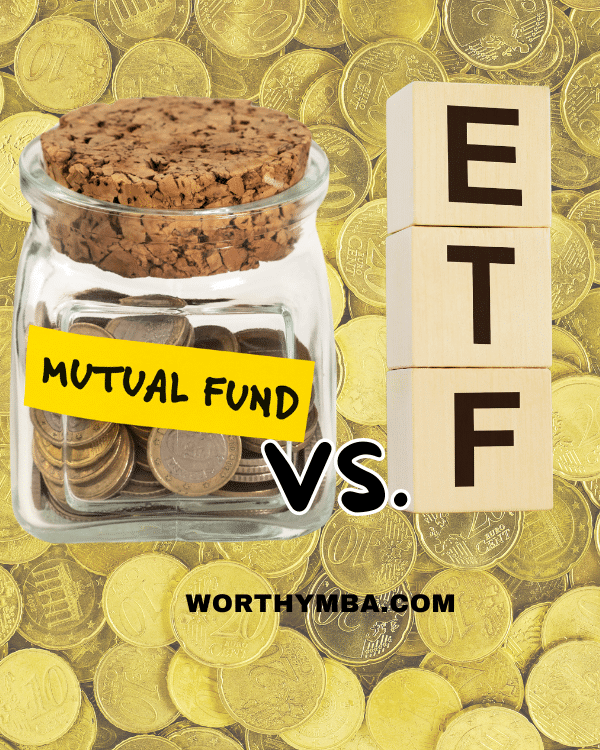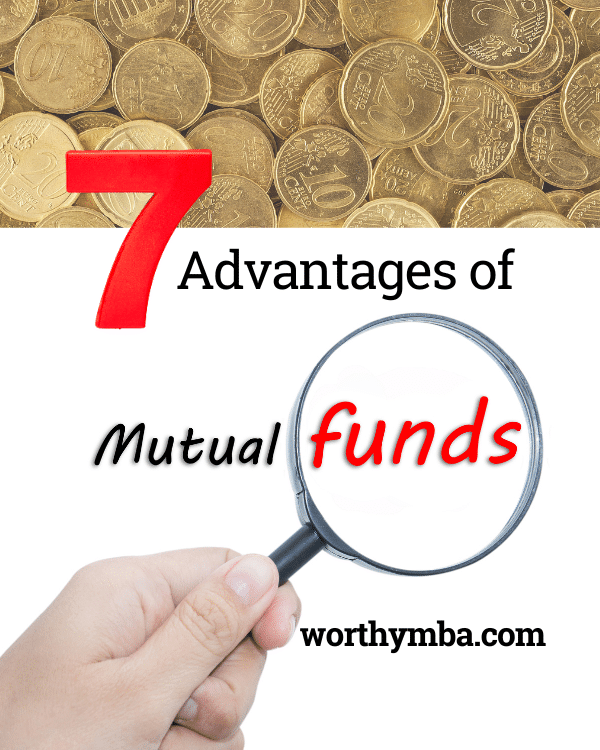Table of Contents
How to use Canva in business marketing?
Marketing and branding are more visual than ever these days. In this context, Canva has undoubtedly taken Marketing and Business world by storm. Its impact comes from the fact that the tool is incredibly simple to use and yet has a plethora of options for creating professional-grade marketing, promotional material, sales graphics, and business video clips.
Before understanding how to use Canva for business and marketing, one must absorb the fact that regardless of their size and ownership model, businesses need quality, engaging, and good visual content regularly to convey marketing messages to their audience. However, creating eye-catching graphics, infographics, and video clips is time-consuming and expensive and often requires specialized graphic designers’ assistance.
Few entrepreneurs, particularly the smaller ones, can afford to hire professional graphic designers to build their brands on social media and the Internet. But with Canva, the dynamics of brand communication are transforming. Canva has made DIY (do it yourself) branding a reality and created a level playing field for businesses particularly smaller ones and startups.
Why Canva scores above the competition?
There is no dearth of quality and professional-grade graphic design software in the market, but a common and hindering problem of a relatively long learning curve marred all. For instance, one may require weeks of practice to master Photoshop or Coral draw. By the way, you can access a brilliant Adobe photoshop tutorial from this link for free.
Coming back to the topic in hand, Canva cracks this peculiar problem of long learning curve posed by other popular professional graphic design software decisively, by offering an extremely easy-to-learn and simple user interface that allows producing stunning template-based designs or new designs from the scratch with equal ease.
In the hands of a skilled entrepreneur, Canva is a force multiplier. Once someone gets the hang of its incredibly intuitive user interface, they are only limited by their creativity and perceived requirements for professional branding material.
Canva has emerged as a bedrock of digital marketing for enterprises of all sizes and shapes. People are literally building their businesses and impressive brands, relying mainly on Canva-generated graphics and visual content. The relatively small and uncomplicated learning curve, both web and app-based user interface, millions of templates and graphics, along with the affordable cost of Pro membership has only added to the charm of the tool.

What is Canva? Let’s understand the tool!
Canva is a web-based graphic design platform that allows users to create professional-looking images without learning complicated software like Photoshop or GIMP. It offers a variety of templates and tools to help users create beautiful photos, videos, presentations, brochures, book covers, and social media posts to mention a few. The list of graphic categories designable with Canva is overwhelming and ever-increasing.
Canva is truly a new-age designing tool designed for non-technical and non-designers who need professional-grade graphics for their day-to-day business or personal use. One can create a variety of social media graphics as well as customized birthday invitations with Canva in a jiffy and with great ease.
Canva offers so many enticing design options that designers sometimes feel like a kid in the candy shop, confused by the variables. Yet, it can produce awe-inspiringly cool, unique, and professional designs. This software has a minimal learning curve; its free version lets ninety percent of people easily create their daily need designs in minutes.
Still, Cava Pro membership, which is reasonably priced, packs a way more solid punch by offering a huge pro image library and templates. Besides this, it offers some advanced Pro-only features like resizing and background removal, which are essentially time and headache-saving features.
How to use Canva–The beginner’s guide!
To begin with, pick the category of design that best suits your requirement. Canva has dozens of pre-built designs that perfectly fit the dimensions of various kinds, ranging from square Instagram posts to Facebook page covers. It saves tremendous time that is normally wasted in understanding the perfect size for your chosen graphic, as you need not crop and resize it later. And if you don’t find the desired dimension in pre-built offerings, then you can always take refuge in custom design features to build a design in the exact size you want.
Once you have picked a dimension for your graphic, you need to either choose a blank design or a template from the Canva catalog. You can choose from hundreds of templates, from business cards to posters to invitations; there is no shortage of options here, even in the free version of Canva. However, the Pro Canva version will leave you spoilt for choices.
After picking a template or creating a background foundation from a blank canvas, you can add text, shapes, images, and video clips. To make things easier, you can use the drag-and-drop feature to move items around.
How to give your Canva designs a professional touch?
Once the basic tenets of your designs are in place, it is time to add some touch of professionalism to your artwork. You can try different fonts and change their size and colors. You can even use multicolors within a text line in Canva. Then there is the option of spacing letters and also the lines, to give an aesthetic look and feel to your text. You can also try fading a layer of text or image to create a more assimilated or subtle look for your graphics.
And if at any point, your graphic background appears out of the sink, try altering its color from the suggested color or totally newer shades to create a more appealing version. You can also reduce the transparency or even change the background completely.
For images, you can easily adjust brightness, saturation, and contrast from the edit image option. Not only this, there is an option of adding different filters to images in Canva; The common Canva filters include Epic, Summer, Afterglow, Retro, Selfi, Whimsical, Nordic, Edge, and Dare to name a few. Try whichever filter goes well will your requirements and design preferences or leave it with no filter if that’s what meets your design objectives.

If you create a video file, you can spice it up by adding some of the cool effects that Canva offers. You have an option of adding animation effects to both text and images. Some of the Basic Canva effects include Rise, Pan, Pop, Fade, Drift, Wipe, Breathe, Baseline, and Tectonic. Then there is a relatively newly added category of exaggerated animation effects that give users the option of applying Tumble, Neon, Scrapbook, Stomp, etc.
As a designer, you need to play with different options. However, keep in mind that not every effect or option at hand will suit your design style and content objectives. So experiment and understand for yourself what works best for you.
After adding all the elements you want, and all effects you have applied it’s time to save and download or share your masterpiece. There is a share button at the right top corner of the Canva home screen, once someone clicks it they will have three broad options, that is to share directly on popular social media accounts, to download on your system, or to print without downloading.
The best way out is to download a digital copy in the desired format in your system. You can opt to download or print all pages, in case a design is a multi-page content, or select the needed pages by selecting the pages from the checkboxes given in the dropdown menu.
Canva allows downloading your images or video files in multiple file formats with suggestions for the best format for your kind of graphic. As a thumb rule download png images for sharing on the web and JPG for better image resolution. You can also get a PDF download. Both standard and print quality are available. If your content piece is more of a text-based infographic.
Finally, there is an option of downloading your content in GIFF and SVG formats, too. The icing on the cake is that all these options are available in a free version of Canva. However, the Pro version adds one more incredible and timesaving feature in the download section, which is to resize graphics to desired dimensions by dragging a scroll bar.
Use Real-time Web and Canva Mobile app sync
Another great advantage of Canva is that it comes with a very intuitive website and mobile application, which means you can access it with any popular browser on your desktop or laptop. You don’t need to install any application on your computer to use Canva. Alternatively, you can use the Canva app, available for both Android and iOS mobiles.
The sync between a website-based Canva account and a mobile app is so amazing that one can design something on the Canva website and the same user logged in with the same email id can append and download the earlier designed graphic in real time on Canva mobile app. This is more helpful than appears at an initial glance.
Let me explain this point. Designing graphics on a desktop or laptop computer is much more easy and fast, however, since social media is mostly and increasingly mobile-based, most people prefer posting their social media graphics through their mobile phones. Thus, what you need is to design your business graphics, on the Canva website, if possible in bulk, then download your designs from the Canva app on your phone, append them if required, and share content on social media platforms, through mobile itself.
How can Canva template-based designs be unique?
It is only natural to assume that since Canva templates are open to everyone on the platform, your design will not always be cent percent original and unique. However, this is far from the truth because of the share number of variables at play.

As mentioned above, this software has a tremendous range of templates and an equally impressive variety of elements. So a minor change in any element, be it text, image, video clip, template background, or animation can yield a unique end design.
The actual power of Canva comes with its ability to customize any template to the degree that hundred people using the same template can create a hundred unique designs based on their creativity and craft. One can easily change templates’ color, fonts, sizes, angles, and backgrounds. To add more variations, it is possible to add geometric shapes like triangles, rectangles, and circles or self-clicked photographs or even GIFs to your designs. In a nutshell, there are plenty of resources to work with and create unique, highly customized graphics.
How to use Canva Doc?
Canva Doc is an amazing addition to the already formidable punch that this software packs. It has added the ability to assist with text content creation in Canva. One can easily make text-heavy documents like posters, flyers, and presentations in Canva Docs. To get going with this feature, you just need to log into the homepage of Canva and click the doc button and the start writing option appears.
You can select from a dropdown list for various text writing options such as headings, subheadings, and paragraphs or you could add pie charts, tables, Giff, and other geometrical and visual elements to craft a really powerful text document.
There is one option in Canva doc that deserves a separate mention that is its AI (Artificial Intelligence) writer named “Magic Write”. Now, this is a game changer for Canva users. This feature can help you craft the broader structure of your content like it can give you “7 uses of sugarcane” or guide you on “steps to create pizza at home” etc.
For queries such as those mentioned above, it will scan the web to create an organized answer for your question. To avoid plagiarism or search penalties for using AI content, I don’t suggest copying the content as it is and pasting it into your blogs or other documents. However, it can give a pretty solid base or some viable topic ideas of what is there on the web on a particular subject. Thus, it can be a useful reference point for building your own content in your own language.
Conclusion
Canva is a powerful and extremely easy-to-use, & affordable new-age graphic designing tool for creating daily-use professional-grade graphics and is extremely useful for most businesses and professionals who require a frequent supply of customized graphics. Its use can help enterprises cut their time and expenses and get in control of crafting their visual messaging to existing as well as potential new customers.
Besides the ever-expanding template and different visual elements, Canva is adding new-age features like document writing, equipped with the subtle use of AI (artificial intelligence). So if you have not explored the power and the potential of Canva to date, then it’s time to try it and I assure you that you won’t be disappointed!
How to use Canva – a video tutorial!

Since Now the readers of this article have a fair idea about Canva Software, I would love to suggest to you my course on the subject named “Canva For Beginners: Learn Canva Editing & Canva Pro Hacks | Easy Canva Tutorial”. This is a Skillshare class that you can access for free with my referral link in this blog.
You will not only get access to this amazing and structured tutorial but also thousands of other Skillshare classes for free for the full 30 days! So what are you awaiting? Get on the board by clicking and accessing this course from the link. You will reduce your Canva learning curve significantly with this Canva tutorial!
Kartikay Ungrish is the Founder-director of Worthy Education Academy & Worthy Financial Services. He is a UGC NET-qualified Assistant Professor of Management, A MBA, a licenced mutual fund distributor, and a financial advisor. He helps people build wealth through prudent investments in mutual funds and other financial products. Start by creating your free wealth management account with him as your financial advisor. Contact for more details.